One of the below:
- A Stationary Indoor Trainer AND a speed sensor OR power meter/power pedals
on your bike.
- Rollers AND a speed sensor OR power meter/power pedals on your bike.
- A Smart Trainer.
Take part and compete from the comfort of your home. Esports is open to anyone with a bike, a turbo trainer and access to software such as Zwift, RGT, Trainer Road or similar platforms.
The platform recognises how fast you are pedalling. Once you've selected a virtual race, your chosen avatar will travel at that speed on screen.
Esports Winter Series: Starting October 27th for twelve rounds
The 2023/24 eSports Winter series kicks off on October 27th. Participants will race over twelve rounds kicking off weekly from October 27th 2023 to January 19th 2024 across several Zwift courses and worlds – with the best eight of twelve rounds counting towards final standings. Register for the Cycling Ireland Zwift Series here to appear on the Cycling Ireland results. (You need to hold a current Cycling Ireland membership to appear on the results table.)
Points will be awarded for finishing places in each round, while fastest time segment points are also awarded for the top ten in each round.
The Cycling Ireland Esports Winter Series is a race series with twelve races in the following groups or categories - A, B, C, D. There will be a separate women's race each week will have four categories to choose from according to their Zwiftpower profile. There will be a separate
We use standard zwiftpower.com category limits, which will be based on 95% of your Peak20min power output. To get a result, you need to link your Zwift profile to zwiftpower.com
Results are taken from Zwiftpower, and the league standings will be published on the Cycling Ireland Esports web page.
Rules and course information can be found here. The series is promoted by Racing Without Borders.
Register on Zwift here.
Register for the Cycling Ireland Esports Winter Series here to appear on the Cycling Ireland results.
1. Have a Zwift account
2. Have a ZwiftPower account linked to your Zwift account
3. Register for the Cycling Ireland Esports Series here to appear on the Cycling Ireland results.
a. You need to hold a current Cycling Ireland membership to appear on the results table. (You must register by round 3 of the series in order to appear on the Cycling Ireland results.)
b. You will need your Zwift ID (not your username) when registering
4. Join the event group on Zwift for each round of the series here.
| Position | Finishing Points | Fastest Time Segment |
| 1st | 30 | 20 |
| 2nd | 25 | 15 |
| 3rd | 20 | 10 |
| 4th | 19 | 7 |
| 5th | 18 | 6 |
| 6th | 17 | 5 |
| 7th | 16 | 4 |
| 8th | 15 | 3 |
| 9th | 14 | 2 |
| 10th | 13 | 1 |
| 11th-15th | 10 | |
| 16th-20th | 9 | |
| 21st-25th | 8 | |
| 26th-30th | 7 | |
| 31st-35th | 6 | |
| 36th-40th | 5 | |
| 41st-45th | 4 | |
| 46th-50th | 3 | |
| 51st-55th | 2 | |
| >56th | 1 |
How to get Zwift Race Results on Zwift Power
ZwiftPower is a 3rd party results service for Zwift events. It is still the only source of results apart from the immediate on-screen display at the end of a race. You must register with ZwiftPower to be included in the Cycling Ireland Zwift League. However, you must have an account with zwift.com before doing all of this.
Opt-In Zwift Power
Connect Zwift to Zwiftpower by clicking to Opt-in from your Zwift profile -> connections at https://my.zwift.com/profile/connections.
Sign Up For Zwift Power
1. Go to www.zwiftpower.com
2. Click the torso icon at the top right and select REGISTER
3. Complete the registration form
A video explaining all the steps below can be found at the following link: FULL VIDEO
Connect Zwift Power to Zwift
1. Find your Zwift ID here after putting your Zwift log in details.
2. Return to Zwift Power, go to connect page here and paste your Zwift ID.
3. A 4-digit code will be given. Paste this code beside your surname. This can be done from the Zwift Companion App or here. Click Save.
4. Go back to the Zwift Power Connect page and click "connect my account."
5. Accept T&C and join Cycling Ireland Zwift Series Team
Join the Cycling Ireland Esports Series
You only need to register ONCE, and you will need your Zwift ID from the step above.
To Join the Cycling Ireland Esports Series on Eventmaster, click here
We use standard zwiftpower.com category limits, which are based on 95% of your Peak20min power output:
Open Race
A ≥4.2W/kg and ≥250W
B ≥3.36W/kg and ≥200W
C ≥2.63W/kg and ≥150W
D <2.63W/kg
Women Only Race
A ≥3.88W/kg
B ≥3.36W/kg
C ≥2.63W/kg
D <2.63W/kg
Your profile data at Zwift Power determines which category you should race. Zwift Power continuously monitors your performance and calculates your category on a rolling basis for the past 90 days.
If you are new and haven't participated in an event with Zwift or do not know your category yet, use 95% of your best 20 minute effort and divide it by your weight in kilograms to pick the correct category.
Example: 80 kg rider has recorded his Peak20min effort @300 watts.
Category => (300W x 0.95) / 80kg = 3.56 w/kg => B Cat
Important note: The Cycling Ireland Esports Series is dependent on Zwift Power monitoring and its statistical service. This also means that if you get upgraded by Zwift Power during the league, you will be upgraded in the points system, and you will start with 50% of your existing points in a higher Category. If you are close to the Category limit, and you are not a very experienced Zwifter or long-time rider familiar with your power output, we recommend choosing a higher category. In this way, you avoid being moved to a higher Category and starting with 50% of your existing points.
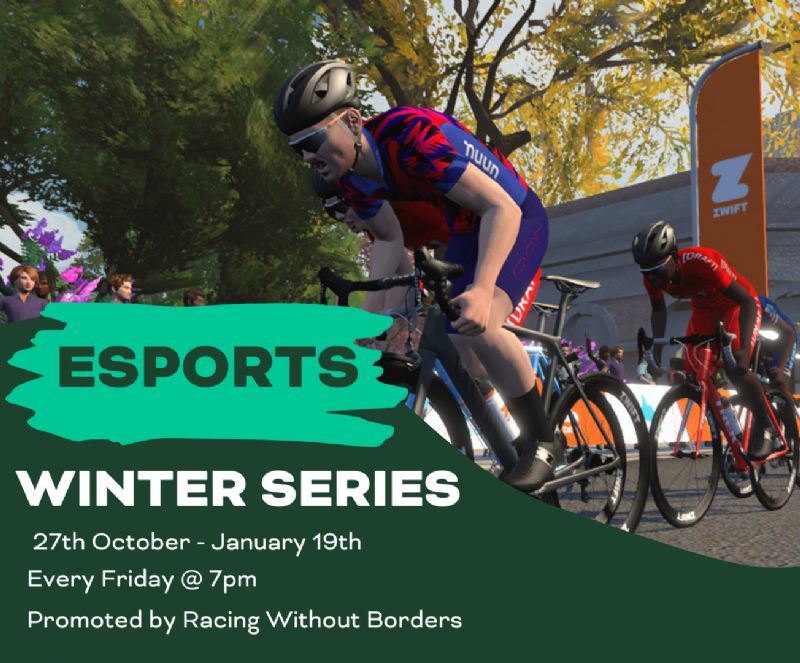
.jpg)
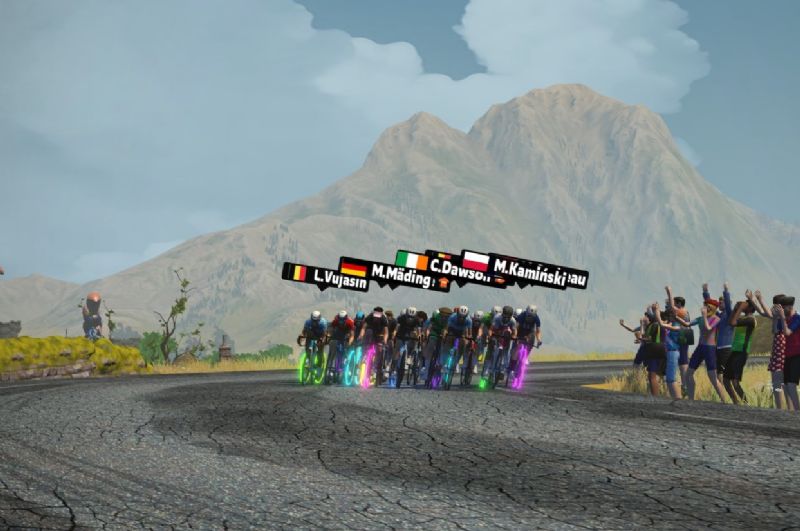
.jpg)

-min.png)
One of the below:
- A Stationary Indoor Trainer AND a speed sensor OR power meter/power pedals
on your bike.
- Rollers AND a speed sensor OR power meter/power pedals on your bike.
- A Smart Trainer.
1. Head to www.Zwift.com
2. Click “Create Account”. Enter your details and submit.
3. Click “Download” and select the appropriate device.
4. Select “Run” and wait for the app to download.
5. Your first 25km are free if you are a new user after which there is a monthly
subscription fee.
6. Download the Zwift Companion App from the Apple or Android Store for free to find and join events and interact with your followers. This app can be downloaded to phones or tablets.
1. Head to the Zwift App and log in to your account.
2. Click “Lets Go” to start Zwifting.
3. Pair your devices with Zwift. A power meter, smart turbo or speed sensor is needed to use Zwift. If using a speed sensor, you will be given virtual watts to propel you around the roads. To add a device, click the box on the screen that matches the device you are trying to add and wake the device up by moving the pedals, it should then appear on the screen. Click the device name to add.
1. Open the Zwift Companion App.
2. Select “More” on the bottom of the screen.
3. Select “Find Zwifters”.
4. Search your friends by name.
5. Click the “+” button beside their name to become a follower.
6. Some follower requests must be approved before you can follow them due to the individual’s privacy settings.
7. If they follow you back, you can arrange a meet up with them.
1. Join the Cycling Ireland Virtual Community Group on Facebook to check what rides are available to join and find one that suits you. Add your Zwift name to the form in the description, the first 50 requests will be added to the meet up/race. You will then need to log into the Zwift Companion App and accept the meet up request. If you don’t accept the request, you won’t be able to join the meet up.
2. Log into the Zwift App and connect your devices. Make sure to allow plenty of time before the start time. If you’re late the group will have left without you!
3. Click any world/route and start warming up ahead of the meet up. When there are a few minutes to go you will get a pop up on your screen asking you to join the meet up. Click join and you will be taken to the meet up. You can continue to warm up and when the meet up starts you will be able to roll out as a group.
4. Once the ride starts, message your group, draft off others and enjoy the ride!
On a laptop or PC, simply hit “M” on your keyboard to bring up the message box. Your messages will appear beside your name on your screen for anyone near by to see.
- If you’re running the Zwift App from your phone, tap the screen to bring up the action bar and tap the chat symbol. Type your message into the message box that appears, and this message will show beside your name on your screen for anyone near by to see.
- The Zwift Companion App is the easiest way to send messages to groups during rides. To send a public message using the Zwift Companion mobile app, once you are running Zwift and the app has connected, tap “Messages” at the bottom of your device screen. There, you can see a log of messages that have been sent by nearby Zwifters and type one of your own.
- The Zwift Companion App is the only way to send messages to an individual rider. Find and tap their name in the list of nearby Zwifters in the app, or search for their name if you can’t find them. You will see the option to send that person
a message if they are currently active in Zwift.
- When you receive a private message, the chat bubble in-game will have an orange background. Also, a tab will open within the Companion “Messages” screen showing a message history with that person.
1. Install the app on your PC or smartphone. https://discordapp.com/
2. Open the app and Create a Discord account
3. Open Settings (Settings is at the bottom of the left-hand menu).
4. Open the Voice and Video section.
5. Set Input Mode to Push-to-Talk
6. On the Smartphone app, you activate Push- to-Talk by pressing the button at the bottom of
the screen.
7. On the PC app, you need to create a Push-to-Talk button. Highlight the Shortcut area, press
the Space Bar and then click Stop Recording. The Push-to-Talk button is now set.
8. Click on “X Esc” at top right-hand corner to exit settings.
Connect to the voice channel for Cycling Ireland Zwift events:
1. Click on the “+” sign on the left-hand panel.
2. Click on Join a Server.
3. Enter https://discord.gg/XmE4rUs in the server name and click Join.
4. The next time you us Discord, this server will be shown on the left-hand panel and you and
click on this directly to join the session.
5. Under Voice Channels, click General and then click Connect to Voice if asked.
6. You are now connected to the Cycling Ireland voice channel. Press the space bar to talk and
release when finished talking, just like a 2-way radio.
7. Don’t forget to hang up when the event has finished